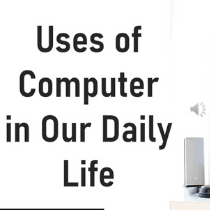Do I Need To Reinstall Windows With A New CPU?
When the questions arise that do I need to reinstall windows with a new CPU? And the answer will go for affirmative. You will get better graphics, more processing power by reinstall windows with a new CPU. As well as a compatibility with the latest hardware and software, and other benefits when upgrading the CPU and motherboard If you like to play games, multitask, and do heavy work, you must upgrade the CPU.
Most people want to change the CPU of their computer to get the benefits. But they don’t want to reinstall Windows because of some difficulties. Did you know? You can upgrade the CPU without reinstalling Windows. But there are some conditions, and you also follow instructions correctly.
Why I need to reinstall Windows with a new CPU?
There some reasons to reinstall your Windows with a new CPU. Here I collect two factors why you should reinstall windows with a new CPU. One is upgrading the motherboard and the CPU, and another is the Windows version.
It is not necessary to reinstall your windows when you want to upgrade your CPU only. But you need it if you also change your computer’s motherboard.
If you use Windows 7, then it becomes easy. Because Windows 7 is reactive by itself and extinguishes your stress. You can contract with Microsoft customer support if you face any problems.
For Windows 10, you can activate Windows after changing the CPU or other hardware.
Follow some instruction when process of installation of the hardware is complete. The steps are easy, like making a few changes in the settings, selecting a Microsoft account, etc.
See More: How Long Does It Take To Reset Windows 10?
Reinstall your Windows with a new motherboard

It would be best if you reinstalled Windows with a new motherboard. It is mandatory for some reason. If you want to set windows 10 and replace the old motherboard with an OEM motherboard, you have to reinstall it.
You will find the pre-installed Windows version on the OEM motherboards. So the license becomes unstable when you replace OEM.
So, for a digital license or product key that limits usage time and the features you can access, you must use the Windows key. Because it is the only license or product key that can help to activate as using the activation code.
We will recommend you reinstall Windows when you change the motherboard. So, your computer works appropriately with correct drivers and provides good performance.
How do I Upgrade the CPU and motherboard without Reinstalling Windows?
Reinstalling Windows is difficult and troublesome. So, most people do not want to do it. Before doing it you have to know the upgrade process.
You can easily change the CPU and motherboard by building a computer without reinstalling Windows. Let’s see the steps.

Check the specifications
- First, you have to check the specifications of your computer.
- Before replacing the CPU, ensure that the new CPU is Intel Core or AMD and consistent with the new motherboard.
- Also, check the new motherboard. The motherboard must be appropriate for your computer.
- After, check the specifications so you can replace them. Remember, you have to find out the right combination of hardware.
- If you face problems finding the right combination or installing the hardware, you must contact any professional.
Now you have to do the following task depending on your CPU and motherboard combination.
Disconnect Parts
- For this step, you do not need any special skills. You have just a clear idea about computers.
- Now you have to use a screwdriver and disconnect all the parts.
- Must keep the screws in one place to avoid misplacing them.
Install CPU and motherboard
Now, you have to install the new CPU and motherboard. After installing them, you need to reactivate the Windows. Don’t worry. Reactivating Windows is different from reinstalling. You can do it quickly. We will talk about it in the next step.
Connect Windows License with Microsoft Account
The Windows license must connect with the Microsoft account to avoid reinstalling. Now, sign in to your Microsoft account.
After signing in, your Microsoft account allows Windows for Activation. Remember the activation code. So that you use it when it is needed. But you will need a retail license to do the task. Follow the below steps and continue the work.
- First, you must press the Windows key with the I button together.
- Now, navigate the “Updates and Security” option and select the “Activation” option.
- Finally, you must find the “Add an Account” option under “Add a Microsoft Account” in the Activation menu. Now, sign in to the Microsoft account.
How to Reactivate Windows after CPU Change
It would help to reactivate the Windows after changing the CPU, motherboard, or leading hardware. Here are the instructions for Windows 10. Follow it.
- Firstly, you have to open the “Settings”
- Then, click on the “Update & Security”
- Now, click on the “Activation”
- You can see the Activation option under the “Windows” section; confirm the opportunity and set it with windows activated by a digital license.
- The “Add a Microsoft account” section is below your interface. Under the option, click the “Add an account”
The product key is already linked to your Microsoft account; if the Activation is set with a digital license that activates windows and connects to your Microsoft account.
- Now, confirm your Microsoft account credentials.
- Enter your email or phone number for signing in to your Microsoft account. Then click the “Next”
- Enter your password and click the “Next”
- Confirm your local account password and click the “Next”
After completing above process, you will get a message from the setting page, which says “Activation”. The message says you to activated windows with a digital license linked on your Microsoft account.” After that your device is ready with a new hardware for upgrading.
Final Thought
We have already discussed the questions Do I need to reinstall Windows with a new CPU? above. I hope you now have a clear idea of how to reinstall Windows with a new CPU.
After upgrading the CPU or other hardware, you have to reinstall Windows. But it depends on what type of license is used and several factors like, changes in architecture ,the simultaneous upgrade of the motherboard, etc.
Sometimes, you can change the CPU without reinstalling Windows if you fulfill all the conditions. To change the CPU without reinstalling you must have enough knowledge about computer. Otherwise, you must contact an expert.