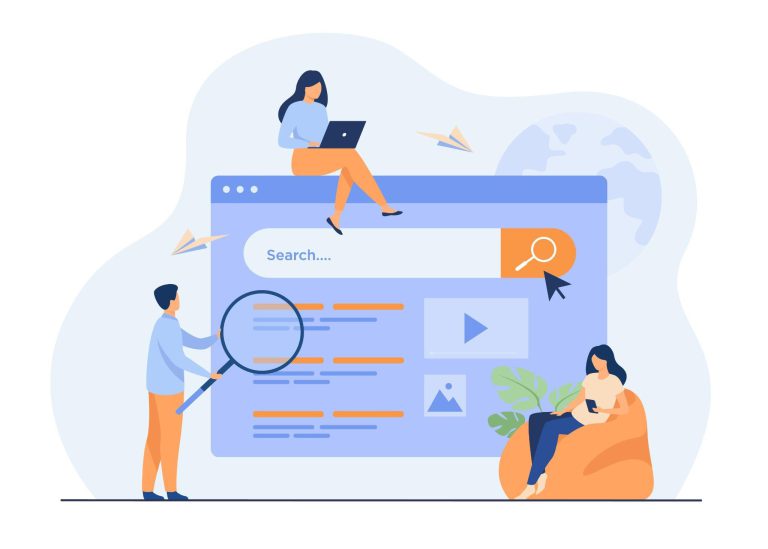How Long Does It Take To Reset Windows 10?
When you reset windows 10, here is a very commonly asked question, How long does it take to reset windows 10? It depends on how long the reset will take. If you want a fresh start resetting windows is an excellent option.
Suppose your computer is running slow. It has been infected by malware that antivirus is not able to solve. Or you want to start over to get rid of all the old junk files disturbing your system. Resetting Windows is the best solution for the above conditions. Windows 10 has some good features and an improved version than other versions of Windows.
How long does it take to reset windows 10?
Though Windows 10 is an improved version, sometimes thing doesn’t go properly. It will be good to reset your Windows 10 PC if you face a problem running your computer. If you bought a new computer, then reset is a good option. It will remove all previous information from your computer. So you can run your computer without any disturbance.
How long does it take to reset your laptop? Both questions have commonly asked by people. The answer is the condition of your PC or laptop’s hardware will determine the time to reset the windows. Sometimes if your computer has an exemplary configuration, it can take less time.
The entire process of resetting takes 3 hours or 20 minutes on your laptop or PC.
See More: Do I Need To Reinstall Windows With A New CPU?
Reset In Windows 10
If you want to reset windows 10, the following instructions will help you-
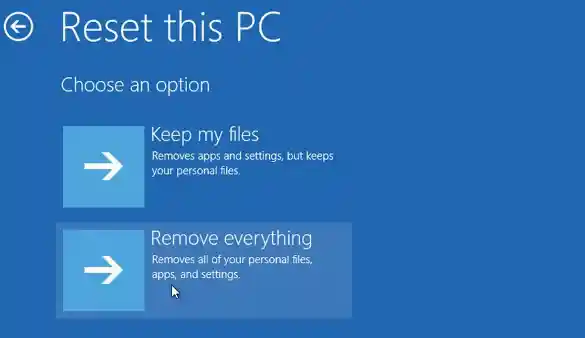
- From your taskbar, go to the search option. Type Reset into the search option. It will bring the “reset the PC” result. Click there.
- Another option is go to the menu of your device and find out setting option then click on it.
- You will see the recovery option as well as update and security option are available. Iof you see the “get started option then click on it.”
- There are two options. The “keep my files” option will remove all of your apps and settings. But it will allow you to keep any saved files.
- Another option is “remove everything.” It will reset your computer in new condition, just like you never used it.
- Click on “change settings” after that, and you should turn off the “preinstalled apps.” So, the reset will not restore all the apps and settings which come with the PC.
- Now you can click on confirm. If you choose the “remove everything” option, then go to the additional settings window to select “change settings,” here, you can decide how you want to wipe everything.
- Your computer wasn’t performing well.
- Turn on the “data erasure” option. It will take a long time, but it’s the better option. Click on confirm.
- After the adjustments, click on “next.”
- Now the “ready to reset this pc” option will come.
- Find out the “Keep my files” option and choose it.
- After finishing, please select “List of apps to be removed “so that you can replace any app.
- Select the recovery option to continue your device. So, sign in the Microsoft acc.
Reset in safe mode
If your previous Windows is messed up, getting a reset feature on your computer isn’t easy. There is another way you can reset your windows 10. You can try to reset windows in safe mode.
There are three different ways to get to safe mode on your computer. These are from your setting, sign-in screen, and blank screen.
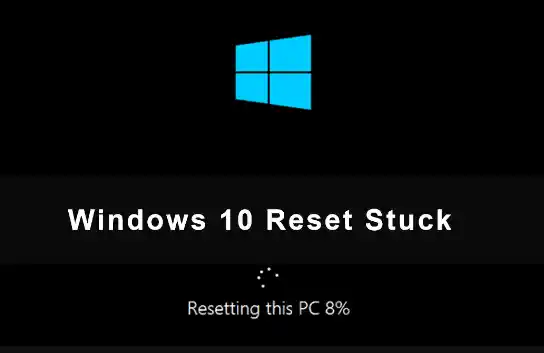
From Settings
- From your taskbar, go to the search option. Type Reset into the search option. It will bring the “reset the PC” result. Click there.
- Another option, click on the start menu and click on the settings. There is an “Update & Security” section where you will find the “Recovery” option.
- After reaching the “recovery” option, click on the “Restart button. You will see it Start up advance option.
- Reboot your system and you’ll get a choose an option screen. Click the “Troubleshoot” option to reset your pc.
- The next screen will take you to reset the PC, offering additional “advanced options.” Here is an advantage to choosing the startup repair feature, it will let you change your settings.
- Do you want to reset your computer? Then simply click on that option. It can remove your all data and files. Click one, and the process will start.
FROM Your Sign-in Screen
Try the safe mood option from the sign-in screen. Then follow instruction
- Please press the shift key of your keyboard and hold down and click on the power icon in the lower right corner.
- Again hold down the shift key to click on restart.
FROM A BLANK SCREEN
To access it in safe mode, you can use the blank screen. If your computer is not booting windows, you can try this. Follow the instructions:
- Turn off the computer
- Turn on your computer or laptop by pressing the power button. When it restarts, press the power button again until the system turns off.
- Repeat the process again.
- Your Pc will be in safe mode the next time.
The final destination is Fresh Start.
- You have to go to the recovery option from settings.
- You can learn about fresh start by clicking on the more recovery option. If you want to switch all apps from settings to windows security, then click on “yes.”
- Now the new start page will come. Click on “Get started.”
- If you allow the app and click on the “yes button it will change your device.
- After allowing the app you will a pop-up bar that warns you about the programs will be removed but manufacturer installation will not remove them. Go to the next by clicking the “next” option.
- A list will show all the apps that will be removed. Click on the “next” button.
- Now the last screen will come; click on the “Start,” and the process will begin. It will take 20 minutes, and your system will restart several times.
Frequently Asked Questions
How long should a windows 10 reset take?
Why does resetting windows 10 take so long?
Is it safe to reset windows 10?
Final Thought
Now you know how long does it take to reset windows 10 easy way. The number of time windows massively depends on the output and input data that will take for the entire process to go through of your computer. If your computer comes with the old version, then it will take more time. If it is a brand-new version, it can take less time. But approximately the time Windows 10 reset can take 20 to 3 hours.
Now you know how much time windows 10 takes when you reset it. Your data and storage are responsible for taking more time to reset.