In today’s digital age, streaming devices have revolutionized the way we consume media. The Vix Plus Firestick is a powerful and versatile streaming device that combines the convenience of streaming services with the flexibility of Android technology.
If you’re an avid Firestick user looking to enhance your streaming experience, downloading Vix Plus is a fantastic option. Vix Plus is a popular streaming application that offers a wide range of movies, TV shows, and live channels. In this comprehensive guide, we will walk you through the step-by-step process of downloading Vix Plus on Firestick. Let’s get started
What Is Vix+?
VIX+” is a streaming service that specializes in Spanish-language content. It is available as a Prime Video Channel on Amazon Prime in the United States.
VIX+ is described as the exclusive Spanish-language streaming service offered through Prime Video Channels in the United States. It provides a diverse range of Spanish-language movies, TV shows, series, and other content. The platform covers various popular genres such as telenovelas, dramas, comedies, reality shows, and more. Notably, VIX+ also includes sports content, offering live coverage of UEFA Europa League and Conference League matches.
By subscribing to VIX+ as a Prime Video Channel, Amazon Prime members in the United States gain access to this additional Spanish-language content, which seamlessly integrates with their existing Amazon Prime account.
Next Post: Zee TV on Firestick
How to get Vix Plus on Firestick?
To get VIX+ on Firestick, you can follow these steps:
- Ensure that your Firestick is connected to the internet and powered on.
- From the Firestick home screen, navigate to the top menu and select the “Search” option.
- Using the on-screen keyboard, type “VIX+” and press the “Search” button.
- In the search results, you should see the VIX+ app. Select it to access the app page.
- On the VIX+ app page, select the “Download” or “Get” button to initiate the installation process.
- Wait for the app to download and install on your Firestick. The progress will be indicated on the screen.
- Once the installation is complete, you can select “Open” to launch the VIX+ app.
- Sign in to the app using your VIX+ account credentials. If you don’t have an account, you may need to create one first.
- After signing in, you should be able to browse and enjoy the Spanish-language content offered by VIX+ on your Firestick.
Please note that the availability of the VIX+ app may vary depending on your location and the Firestick device you are using. Additionally, make sure you have a valid VIX+ subscription to access the content within the app.
How to download & Install Vix Plus Firestick?
To download Vix+ for FireStick you have to understand Vix Plus and its Features
Vix Plus is a versatile streaming application that provides an extensive library of entertainment content. From classic movies to the latest TV series, Vix Plus has it all. Some key features of Vix Plus include:

- Diverse Content: Vix+ for FireStick offers a vast collection of movies, TV shows, and live channels from various genres, ensuring there’s something for everyone.
- User-Friendly Interface: With its intuitive interface, Vix Plus allows for easy navigation and quick access to your favorite content.
- High-Quality Streaming: Enjoy a seamless streaming experience with Vix Plus, thanks to its robust technology that delivers high-quality video and audio.
- Personalization: Vix Plus lets you create personalized watchlists and track your viewing history, making it convenient to pick up where you left off.
Enabling Third-Party App Installation on Firestick
Before we proceed with the download process, we need to enable the installation of third-party apps on your Firestick. Here’s how you can do it:
Step 1: On your Firestick home screen, navigate to the “Settings” option in the top menu.
Step 2: Scroll right and select “My Fire TV” or “Device” (depending on your Firestick model).
Step 3: Choose “Developer options.”
Step 4: Enable the “Apps from Unknown Sources” option. A warning message may appear, but you can safely proceed by selecting “Turn On.”
Downloading and Installing the Downloader App
To download Vix Plus on Firestick, we will use the Downloader app, a widely used utility for sideloading apps. Follow these steps to install the Downloader app:
Step 1: Return to the Firestick home screen and use the search icon (located in the top-left corner) to search for “Downloader.”
Step 2: Select the “Downloader” app from the search results.
Step 3: Click on “Download” or “Get” to install the Downloader app on your Firestick.
Installing Vix Plus on Firestick
Now that we have the Downloader app installed, let’s proceed with downloading and installing Vix Plus:
Step 1: Launch the Downloader app on your Firestick. You can find it under “Your Apps & Channels” or directly on the home screen if you’ve pinned it.
Step 2: In the Downloader app, you’ll see a URL field. Click on it and enter the following URL: [Enter the URL from where Vix Plus can be downloaded].
Step 3: After entering the URL, select “Go” to begin downloading Vix Plus.
Step 4: Once the download is complete, the Downloader app will automatically prompt you to install Vix Plus. Click on “Install” to proceed.
Step 5: Wait for the installation process to complete. Once finished, you can select “Open” to launch Vix Plus directly, or return to the Firestick home screen and find Vix Plus under “Your Apps & Channels.”
How to watch Vix+ on Firestick?
When you have successfully downloaded and installed Vix Plus on your Firestick. Now it’s time to explore and enjoy the vast collection of entertainment content. Here are a few tips to get started:
- From the Firestick home screen, navigate to the “Your Apps & Channels” section.
- Scroll through the list of installed apps until you find the Vix+ app. Alternatively, you can press and hold the Home button on your Firestick remote and select “Apps” from the pop-up menu to find Vix+ quickly.
- Launch Vix Plus from the Firestick home screen or “Your Apps & Channels.”
- Use the search function to find specific movies, TV shows, or channels.
- Create a personalized watchlist by selecting the “Add to Watchlist” option for your favorite content.
- Explore different genres and categories to discover new shows and movies.
- Enjoy uninterrupted streaming with Vix Plus on your Firestick.
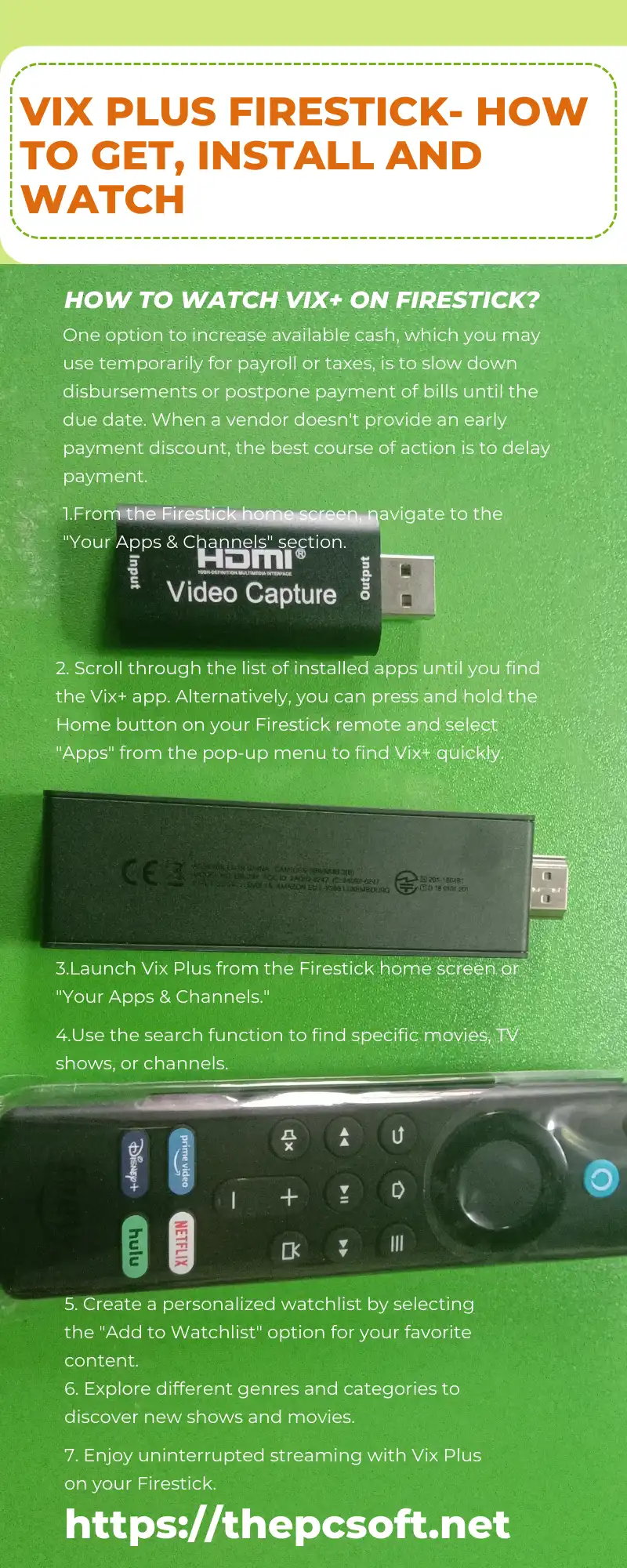
Final Thought
In this guide, we covered the step-by-step process of downloading Vix Plus Firestick. By following these instructions, you can enhance your streaming experience and gain access to a wide range of entertainment content.
With VIX+ on Firestick, you have a convenient and user-friendly platform to access Spanish-language entertainment. Immerse yourself in the world of Spanish movies, TV shows, and sports content, all from the comfort of your own living room. Start streaming and enjoy the vibrant world of Spanish-language entertainment with VIX+ on your Amazon Firestick today.

