5 Common Mac Issues & Possible Ways to Fix Them
If you are a Mac user, you might not face any performance issues while working on your system, but problems do occur out of nowhere. These problems can be annoying, especially when you are in the middle of completing an urgent project.
The solution to some of these problems is simple, such that you can fix them in a few minutes without any technical consultation. The article explains some of the common Mac problems that users experience when their computers start to age. In addition, it includes the simplest solutions to these problems.
Mac Startup Issues

Sometimes, you may feel difficulty rebooting your Mac, and this puts a halt to productivity. You can reboot your computer by starting it up in Safe Mode. The Safe Mode is a feature in the Mac operating system that allows the computer to start with the minimum required software.
It also checks for any directory issues in the start-up disk. To start up your Mac in Safe Mode, all you need to do is turn your computer on while holding the Shift key. The Apple logo will appear on the screen, wait for it to disappear, and release the Shift key.
Once your computer boots in the Safe Mode, it may take some time to diagnose the issue. Avoid moving back and forth while the system is checking for any issues. To start your computer in normal mode, restart it normally without pressing any key.
Sudden Application Freeze

When the apps on your computer start to hang up frequently, you may not be able to complete your work in time. If an app freezes up suddenly and prevents you from working normally, try to quit it. Besides, it is not just an application that you use for work. Entertainment apps, such as video games, might cause problems as well.
In most cases, you may not be able to quit the app normally and will need to Force Quit it. You can access the Force Quit menu by navigating to the Apple icon or by pressing the Command + Option + Escape keys on the keyboard.
Then search for the app that isn’t responding and click on Force Quit. You can even force quit multiple apps that you feel might create a productivity issue.
Scratch Disk Is Full Error
You might have seen this message on your computer and are not able to resolve it as you do not know the root cause. Before moving further to the solution, let’s first know what a scratch disk is. So, when you run the Photoshop app on your Mac, it stores temporary files on the RAM, as all the other applications do.
But things are a little bit different with Photoshop; to run the application much faster, it stores temporary project files on the RAM that sometimes consumes the entire space. When this error occurs, you may not be able to do anything on Photoshop, which is again annoying.
However, the solution to fix this problem is quite simple, and what you need to do is clear up the cache files that build up as the computing activities grow. You may also follow the instructions to remove the cache to get rid of the error. Launch Photoshop and go to the Menu.
Click on Edit and click on Purge and click All. This step will clear all the caches of your project. Try following the same steps again when the message comes up.
Wi-Fi Isn’t Working
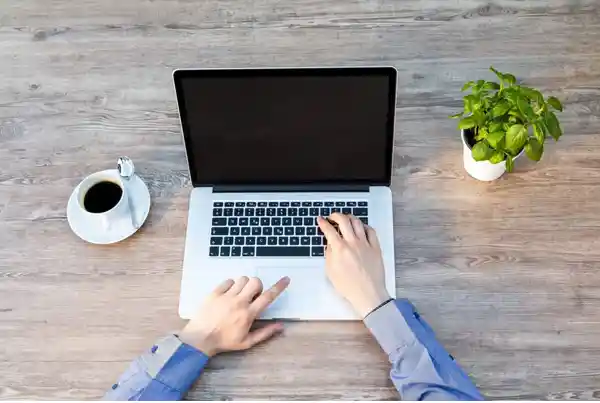
If there are any internet connection issues on your Mac or your Wi-Fi isn’t working, you need to first turn off the Wi-Fi, turn it on, and try to reconnect. You may also need to switch off the Wi-Fi and the router devices to resolve the problem.
If things seem to work normally, you can connect your computer to the Wi-Fi and start working. If not, you may need to contact your internet service provider to look out for a better resolution.
MacBook Isn’t Charging
When you plug in the charger and find out that your MacBook isn’t charging, check if the power outlet is working appropriately by plugging in another device.
If that is not the problem, then turn off your computer, remove the battery, and then try to start the computer by connecting to another power outlet. Though it’s rare, your battery might need replacement.
Another possible reason is that the cord of the charger might be at fault. You may need to replace the charger. However, you should try every possible workaround to resolve the issue before you make an investment in a new battery or charger.
The Conclusion
You can solve some of the most common laptop problems easily by yourself without the need to call a computer technician every time unless the issue seems to be technical.
When any of the computer features or any application is not working appropriately, you may search the web for possible workaround methods as it will save you a lot of money.

![Why Is the Chosen App Not Working On My Firestick [2023] Why Is the Chosen App Not Working On My Firestick [2023] Why Is the Chosen App Not Working](https://thepcsoft.net/wp-content/uploads/2023/07/Why-Is-the-Chosen-App-Not-Working.jpg)
