6 Easy Methods How to Delete Temporary Files Windows 10
Temporary files are files that your computer creates to store information while you are working on it. When computer programs are done with the files, the computer deletes it. Temp files are usually deleted automatically when you close the program that created them, but sometimes they can accumulate and take up valuable disk space. So, it’s important to delete temporary files to keep your device running faster. In this article, I will be sharing the easy methods, so you will know how to delete temporary files Windows 10.
Why Should You Delete Temporary Files?
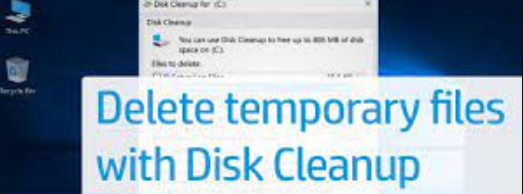
A temporary file is a file that is created for a specific purpose and then deleted when that purpose is accomplished. Server temp files are frequently used to store data that is being processed by a computer program. Temp files can be generated each time you open or save a file in your computer. They are used to store temporary information and are automatically deleted when you close the file. However, if you forget to delete them, these data files can consume valuable disk space and may even slow down your computer. Sometimes, temporary files can make your computer stack so you will face trouble. In this situation, you have to troubleshoot your computer and it’s pathetic sometimes.
According to the Troubleshoot Pedia, deleting temporary files regularly will save your computer from being stacked while working. It will give you fast experience so you will have better efficiency.
How to delete temporary files windows 10
There are different easy ways to delete temp files from your windows 10 operating system. Here are 5 easy methods how to delete temporary files on Windows 10.
1. Manually Delete from Specific Folders
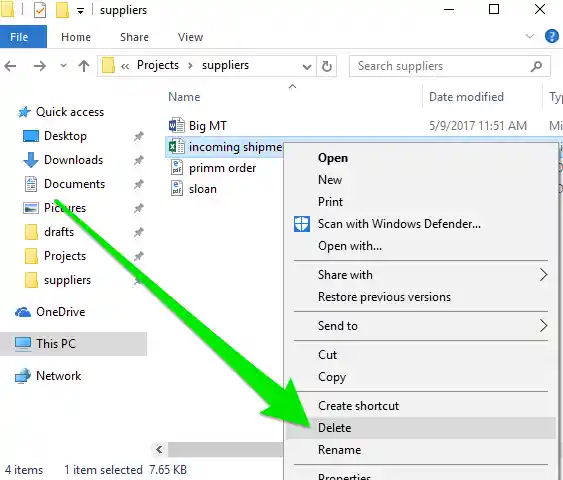
To delete temporary files, open Windows Explorer and navigate to the following folder:
- C:\Users\USERNAME\AppData\Local\Temp
- Enter into the Temp folder, and then delete all the files and folders.
2. How to Delete Temporary Files Windows 10 By Using The Disk Cleanup Utility
Another method of deleting temp files from your computer is using the Disk Cleanup tool to delete temporary files.
To open Disk Cleanup, follow these steps:
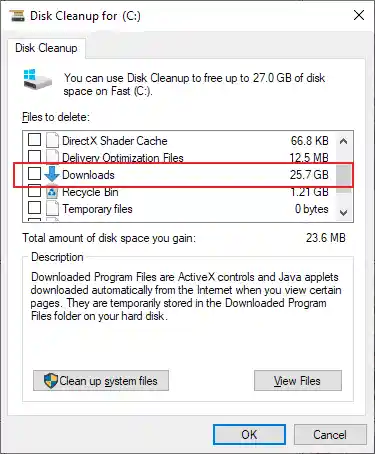
- Click on the Start button and then type Disk Cleanup in the search box.
- In the Disk Cleanup dialog box, click the Clean-up system files button to delete all the unnecessary files.
In the Disk Cleanup dialog box, select the following check boxes:
- Temporary files
- Internet files
- Offline files
- Recycle Bin
- Then click the OK button.
Disk Cleanup will delete the temp files and folders from your computer.
3. Delete Files Using the Command Prompt
To delete temporary files using the command prompt in Windows 10, follow these steps:
- Open the command prompt.
- Type “del %temp%*.*” and press Enter.
- Type “rd /s /q “%temp%\”” and press Enter.
- Type “del /q “%UserProfile%\AppData\Local\Microsoft\Windows\INetCache\*.*” and press Enter.
4. Delete Files Using the File Explorer
- To delete temp files using the file explorer, first, open the “File Explorer”.
- Navigate to the temporary files and select them you want to delete.
- Then right-click on the “files” and click on “Delete”.
- Now the files will be deleted.
5. Delete Files Using the Third-party Software
- Open the Third-party software that you want to use to delete temp files.
- Now click on the “Tools” tab.
- Click on the “Delete Temp Files” button.
- The software will delete all temporary files on your computer.
6. Delete Files Manually
If you want to delete temporary files manually, you can use the del command in Windows 10.
To delete the temp files “file.tmp” in Windows, you would type:
del file.tmp
Where Are Temporary Files Located on Windows?
Most people are unaware of the existence of temporary files and where they are located on their computers. Temp files are created by the operating system and various applications to store data that is not needed long-term. This data is usually deleted when it is no longer needed.
The temporary files directory is a hidden folder on your computer. To view it, you have to open Windows Explorer and then go to the following directory:
C:\Users\<username>\AppData\Local\Temp
If you are using a version of Windows prior to Windows 10, the AppData folder will be hidden. Click on the “View” tab in Windows Explorer and check the “Hidden items” box to view it.
The Temp folder contains a variety of files, including temporary internet files, application files, and system files. You can delete the files in this folder if you no longer need them. If you have read the article carefully, then you may know the easy ways of how to delete temporary files Windows 10. However, make sure that you are not deleting any files needed by the operating system or other software, even if you don’t need them.
What Are the Effects of Having Temporary files?
Temporary files are created by an application for a particular purpose and are automatically deleted once that purpose is achieved. They are usually used to store data that is not needed long-term or that needs to be processed in a specific order.
Temporary files can have a number of negative effects on a computer. They may take valuable disk space, which can cause a computer to run slowly. They can also cause a computer to become cluttered and difficult to manage. Additionally, temp files can contain sensitive information that can be accessed by unauthorized users if the files are not deleted properly.
To avoid these negative effects, it is important to delete temporary files as soon as they are no longer needed. Deleting temp files can be done manually or automatically using a program that specializes in deleting temporary files.
Problems you may face when deleting temporary files
Temporary files are files that your computer creates to help it run smoothly. When you delete these files, you may face some problems.
One problem is that, you may not be able to delete all of the temporary files created in your computer. This scenario could happen for any number of reasons, including a lack of disk space or the existence of malware. If you can’t delete all of the files, your computer may not run as smoothly as it should.
One less vital issue is that deleting temporary files can make your system programs run slower. This is because the computer has to create new temp files to replace the ones that you deleted. If you delete a lot of temp files, your computer may not be able to run as quickly as it normally does.
Finally, deleting temp files can cause problems with your software. This is because some programs store data in temporary files. When you delete these files, the data may be lost. This can cause the program to malfunction or even crash.
Conclusion
Using one or more of the six methods described above will help you delete temporary files from Windows 10. Each method has its own advantages, so choose the one that best suits your needs. So now, you know the best ways how to Delete Temporary Files Windows 10. Be sure to empty your recycle bin after deleting the files to ensure they are permanently removed from your computer.

![Why Is the Chosen App Not Working On My Firestick [2023] Why Is the Chosen App Not Working On My Firestick [2023] Why Is the Chosen App Not Working](https://thepcsoft.net/wp-content/uploads/2023/07/Why-Is-the-Chosen-App-Not-Working.jpg)
