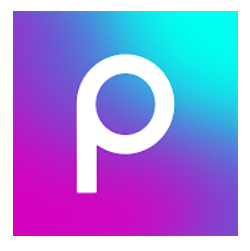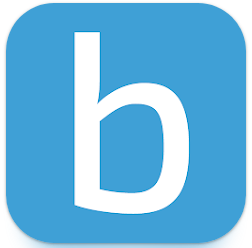How To Use Xmeye App On Your Device?
To maintain security in the office, home, business and store we need a surveillance camera. And to run this camera, you need an app like XMEye. But do you know how to use XMEye app? To monitor views from the local and remote areas, you have to know the XMEye app‘s method.
Here, we will describe how to use XMEye on your computer. Using this formula, you can use XMEye for local are or remote. The Xmeye app is cloud-based, so it is easy to monitor live viewpoints from remote areas.
How to use XMEye app on smart TV?
The official XMEye app is not available on smart TV. Sideload the XMEye app from an unofficial source to run it on smart tv. By using this formula like, Install, enable and download you can use XMEye app.
Step 1: Install Downloader on Android TV
Step 2: Enable Unknown Sources
Step 3: Download XMEye using Downloader
Install Downloader on Android TV
- At first, turn on your TV and connect to the internet.
- Secondly, click the Apps tab and open the Google Play Store.
- Now, go to the search icon and type Downloader by AFTV news.
- Then, select the Downloader app and click the install button
- Finally, You get the app after a few minutes.
Enable Unknown Setting
To sideload you have to enable the setting option that is come from unknown source. Without downloader app you can not install third party to view the sight. And you can not run XMEye app on your smart tv.
- At first, go to the home screen of the TV to launch the Settings.
- You get a menu. Click the “Security & Restriction” option.
- Now click the “Unknown Sources” option
- And at the end , you have to go for enabling the unknown source file. Using slides toggle locator to install downloader app.
Also Read :
Download XMEye App on Smart
Now you can install the third-party app on your smart TV. To download the XMEye follow the steps below.

- First, open the Downloader app on your Android TV.
- Secondly, click the “Allow” option.
- Thirdly, enter the URL for the XMEye Android TV app.
- Fourthly, click the “Go” option to download the APK file.
- After installing the APK file, you can install the XMEye app. To install the XMEye app click the Install option and wait for a few minutes.
- Finally, you can open the XMEye app and log in. Now you can use the app on your device.
How to use the XMEye app on a laptop?
The XMEye is available on the laptop. Follow the instruction for using the app on a computer.

- Firstly, you have to download the BlueStacks Emulator on your PC
- After installing the BlueStacks, click the BlueStack icon to launch the Emulator.
- Now, open the Google Play Store and go to the search box
- In the search box, type “XMEye”.
- In the search result, you get the XMEye app
- Now, click the “Install” button
- Wait for a few minutes for installing the app
- After installing the app click on XMEye from the BlueStacks home screen to start using it.
Now you can use XMEye on your Laptop.
How to use XMEye app for PC?
Follow the step below to use the XMEye app for PC
- First, download the BlueStacks Emulator on your PC
- Then click the BlueStack icon to launch the Emulator.
- Now, open the Google Play Store and go to the search box.
- Type “XMEye” in the search box and click the “Install” button
- Wait for a few minutes to install the app.
- After installing the app click on XMEye from the BlueStacks home screen to start using it.
How to use the XMEye app on iPhone?
The XMEye support on iPhone. It is an easy process to use on iPhone. Just follow the instructions below.
- firstly, go to the Google Play Store and type “XMEye” on the search box
- Click the “Install” button.
- Now go to the bottom, you see an option “Other ways login”; click “Local Login.”
- Now, go to the top right side and click the plus button to start adding your CCTV system and enter all the needed information.
- Finally, you can view all the cameras individually and together.
How to use XMEye app on android?
The instructions to use the XMEye app on android:
- First, go to the Google Play Store.
- Secondly, type “XMEye” on the search box.
- You get the XMEye app in the search results. Now tap the Install button.
- After installing the app, you get a new interface for login. You have to log in with your user name and password. At the bottom, you see an option “Other ways login”. Under this option has another two options. You have to click “Local Login”.
- Now, go to the top right side and click the plus button to add your CCTV system.
- Now, you get a new interface and enter the configuration of your CCTV system. In this interface, you must add your device name, serial name, and more information. After entering all the information, click the Advanced button, ok, and DDNS button.
- Finally, you can view all the cameras individually. You can see the new device name and select the device you want to use. At the button, you see the “Start Preview”. By clicking the button, you can view all the cameras.
How to use the XMEye app to connect?
You have to install the XMEye app to connect to your device. After installing the app, you have to follow some steps. This is not difficult. There have been some actions.
Step 1: First, click the Local Login option at the bottom.
Step 2: At the top right side, click the Plus button to add device
Step 3: Now, input your information. Your device name, serial number, user name, and password. After inputting, all the information, click the advance and ok button.
Now you see all the devices that you input in the new name. You can see all the cameras together or individually.
Why XMEye is not working?
Sometimes the XMEye is not working for many reasons. The defense will most likely be an internet or Wi-Fi connection. So if the app doesn’t work, at first check the internet connection. Turn on and off the internet connection and wait for a minute. The app will again work. There are also has other reasons. Like-
- Limited account permissions
- Many people can watch the live feed by this XMEye app.
- Changing network environment or network timeout
- Incorrect password used to log in
- You did not find an account or email with the details
Final Thought
In a nutshell, we try to provide you with all the information on how to use XMEye app on your device. It is a DVR setup app, so log in to the XMEye app. XMEye app permits you to access remote areas.
Using this app, you can monitor your business, office for twenty-four hours. It has a record connector system that helps to monitor video later. Installing this XMEye app on your PC you can use it.