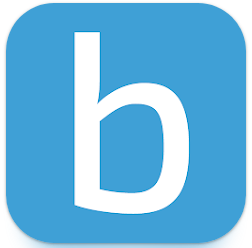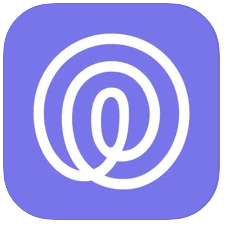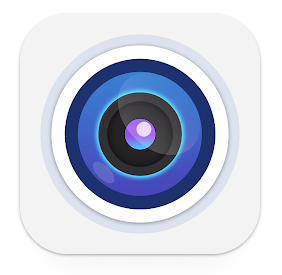How To View Xmeye On My Laptop?
Are you worried about how to view xmeye on PC or TV? Xmeye is a familiar video monitoring software for DVR or IPC. It is one kind of CCTV system, and that is for free. You can monitor video with cloud technology from a remote place.
Xmeye allowed monitoring video from remote by using your PC or multiple devices. So how you view and monitor Xmeye on your device to you here. It is easy to log in to Xmeye by using a cloud storage device. By installing bluestacks on your laptop, you can easily monitor video.
How to view XMEye on a laptop?
You can view XMEye on your laptop by installing the XMEye app. BlueStack is an Android emulator software that helps you to run Android apps on your laptop. You need BlueStack on Windows or Mac.
View XMEye on Windows Laptop:
Step 1: First, download and install the BlueStacks.
Step 2: After installing BlueStacks, open it from your laptop.
Step 3: Add your Google Account on BlueStacks.
Step 4: Now, go to the search box and type “XMEye”
Step 5: In the search result, you can see the app. Click the “Install” button and wait for a few minutes.
Step 6: After completing the installation of the app, you get a notification. Check the message and open the BlueStacks homepage. Then click the XMEye logo and start to use it.
Also Read :
how to view XMEye on PC?
Here is the instruction to view XMEye on PC:
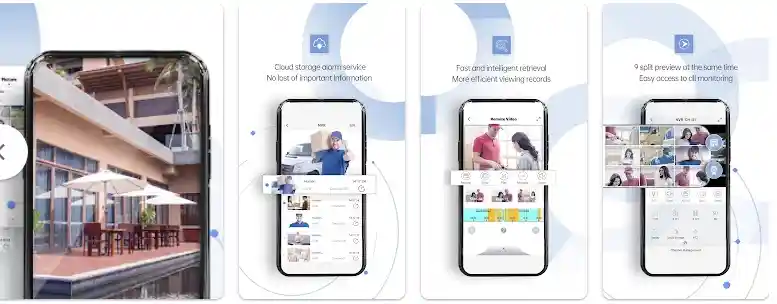
Step 1: You have to download and install the BlueStacks Emulator on your PC. Without it, you can’t view XMEye.
Step 2: Launch the Emulator on your PC by clicking the BlueStacks icon.
Step 3: Add your account to use the Google Play Store on BlueStacks. Adding an account you have to go to the search box and before doing it, open google play store.
Step 4: Type XMEye in the search box and click the app.
Step 5: Now, you get a new interface for installing the app. Click the install button and wait for the installation.
Step 6: The final task is to go to the BlueStacks homepage and click the XMEye logo. Finally, XMEye starts on your PC, and you view the app.
How to view XMEye on intelligent TV?
Though the official version of XMEye app not support Smart TV, so sideload XMeye app to view the live monitor on your smart TV. You have to do three tasks to view XMEye on your smart TV. The process is long but easy. Just follow the below instructions.
Task 1: Install Downloader on Android TV
The first task is to install Downloader on Android TV. Downloader is available on your Android TV platform that helps to third-party access.

- Turn on your TV and connect to the internet to install the Downloader.
- Go to the Google Play Store and type Downloader by AFTV news on the search box.
- Select the app, click the install button, and wait for a few minutes.
- You get the Downloader app after a few minutes.
Task 2: Enable Unknown Sources
Change some setting ofthe downloader app to sideload the XMEYe app. If you see that unknow source still now inactive, it is not possible to install third party apps.So before change the setting option you have to enable unknow source.
- Go to the home screen of the TV and open the Settings option.
- Find out the “Security & Restriction” option and click it
- Now, you get the “Unknown Sources” option. Enable it by sliding the toggle located next to it.
Task 3: Download XMEye using Downloader
After active the unknown source, download your XMEye app by using the downloader option to view live video on your smart TV.
- Open the Downloader app on your Android TV.
- Now, you can see the “Allow” option. Click it
- Then, enter the URL for the XMEye Android TV app.
- After that, click the “Go” option to download the APK file
- Now, your TV is ready to install the XMEye app. Search the XMEye app and install it.
- Give some time for installation. Once the app installation is complete, you can open the XMEye app and log in.
Now you can view the app on your smart TV.
How to view XMEye on iPhone
You can view the XMEye app on iPhone in an easy way. Here we give the instruction. Just follow it.
Step 1: Open the Google Play Store and tap the search box.
Step 2: Type “XMEye” on the search box
Step 3: Select the app. Now you get a new interface
Step 4: You can see the “install” button in this interface. Click the button to download the app.
Step 5: After a few minutes download will be complete. Now open the app. You get a new interface. In this interface, you can see three options below on the screen. Tap the “Local Login” option.
Step 6: Click the “Plus” icon at the top right side, add your CCTV system, and enter all the needed information.
Step 8: Click the “Advanced” option then “OK” and DDNS button after adding all the information.
Step 9: Finally, you can view the XMEye app on your iPhone and see all the cameras
How to view XMEye on android?
You also can view the XMEye on your Android Phone. To view, the app follows the below guideline.
Step 1: Open the Google Play Store on your phone
Step 2: Go to the search box and type “XMEye”
Step 3: Select the XMEye app from the search result.
Step 4: Click the “Install” option and wait for a few minutes for installation.
Step 5: After installing the app, open it. The “Other ways login” option on your phone screen is at the button. Under this option, there are another two options. You have to click “Local Login.”
Step 6: Go to the top right side and click the plus button to add your CCTV system.
Step 7: A new interface opens to enter the configuration of your CCTV system. You have to add your device name, serial name, and more information. After entering all the information, click the Advanced button, “OK,” and the DDNS button.
Step 8: After doing all tasks, you can view all the cameras individually. You can see the new device name and select the device you want to use. You see the “Start Preview” option at the button. Click the option and view all the cameras together.
Final Thought
In the above, we learn how to view Xmeye? Xemey allows PCs, laptops, windows 7 to 10 to monitor video. Using Bluestack on your PC, you can install Xmeye and monitor video from remote.
Xmeye video monitoring software is helpful for home and office. It maintains the security systems. It works on the CCTV system in your home and office. You have to ensure a good data connection for using XMeye software. By Bluestacks, you can download Xmeye on PC as well as mac. So download Xmeye for getting a video monitoring service.