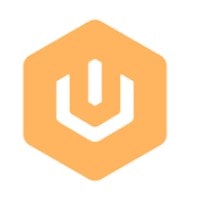How To Play Blink on Your Device? [Latest Update 2023]
Blink is a mobile app that allows controlling your blink camera and devices. Blink app supports android mobile, iOS, and any Alexa device. You can share the Blink app with your friend or trusted person who also uses the Blink app. It’s a single app that can control multiple blink cameras. You can monitor your various properties from this fantastic app. It allows voice commands so you can activate and deactivate the camera from anywhere.
In the following part, you will know how to use the blink app. So let’s read at all about what a Blink system can do.
what is my blink pin?
Blink PIN is a Personal Identification Number needed to sign in when you ask Alexa to disarm your system. You have to remember the code for enabling Blink Smart Home for the first time. Suppose you want to set up the pin. Now, open the Blink monitor app and select Skill. Then, tap on “enable to use.” You will be sent to their sign-in page. You have to enter the Gmail and pin of your blink account. Finally, you will be asked to create a four-digit code which is the pin you will need to use Blink through Alexa. So always note down your blink PIN and keep it somewhere safe, or you can lose your blink account.
How to play blink?
To use Blink, you need to set it up first. You have to follow these simple steps to install and set up Blink:
![How To Play Blink on Your Device? [Latest Update 2023] How To Play Blink on Your Device? [Latest Update 2023] How to play blink?](https://thepcsoft.net/wp-content/uploads/2022/07/Screenshot_9-1.webp)
- First of all, go to the play store or app store and install the blink Home Monitor app.
- Launch the monitor app and click on create an Account.
- You have to select your country from the drop-down menu and click next.
- Choose a region and click on OK, or keep the default option.
- Enter your Gmail and click next.
- Create a strong password and click on create a new account.
- They will ask you for a phone number. So put down your phone number.
- Verify your number and Gmail, and finally, you will have a blink account.
You can also link your created account to amazon. Open the blink app and go to your profile. Tap on the link to the Amazon account and click link accounts. Sign in to amazon, and you will be linked to amazon.
To add a blinking device to your app, click on the “+” icon from the home screen. When you click it, they will show you some devices. Select your device or scan the QR code of the serial number. Name your device and add your device. You have to connect your blink device to the sync modules wifi network. Then click on add sync module. Then you will have your blink module added to your system. Click the + button and tap on the Blink wireless camera to add a camera. When your system recognizes the serial number, click Done. Change the name of the camera tap OK. Finally, you will have your camera set up and can now use it.
Is Alexa compatible with Blink?
Alexa will work fine with Blink if you set up Blink correctly. To set it up, follow these steps:
![How To Play Blink on Your Device? [Latest Update 2023] How To Play Blink on Your Device? [Latest Update 2023] Is Alexa compatible with Blink?](https://thepcsoft.net/wp-content/uploads/2022/07/Screenshot_11-1.webp)
- Go to the Alexa app and select the skills and games option
- Tap on the search bar and type Blink Smart Home and click on Enable to use.
- Enter the credentials of your blink account and sign in
- Then Alexa will automatically link your blink account.
- Tap close and after some time, click on chosen device and begin setting it up.
Is Blink home monitor app free?
Blink monitor app is free. To download it for mobile devices, you have to follow these steps:
![How To Play Blink on Your Device? [Latest Update 2023] How To Play Blink on Your Device? [Latest Update 2023] Is Blink home monitor app free?](https://thepcsoft.net/wp-content/uploads/2022/07/Screenshot_10-1.webp)
- First, open an app store or play store.
- Click on the search bar and search for Blink Home monitor.
- Tap on the first app and click on download.
- Finally, the blink home monitor app will automatically be installed on your device.
Is Blink having issues?
Blink is currently having issues with its server. For that, you need to reconnect to your network. Because reconnecting or clearing cache sometimes fixes the problem.
Final Thought
Hopefully, after reading the above-mentioned information about Blink app, you now know how to use the Blink app. But keep in mind, for fastest connectivity, it needs a good quality network connection, and because a high-level internet connection ensures a seamless experience.
Blink home monitor app can’t live view for more than five minutes. Users can use this convenient app anywhere and at any time.