Why Are My Computer Speakers So Quiet?
Many of you may have faced sound quality problems with your speaker. Well, most of the time, you cannot say that it’s a hardware issue. But many people face such problems even with a quality hardware device. So, you may ask, why are my computer speakers so quiet?
We can say that this could be a software issue. Well, it’s definitely a software issue. Most probably, Windows 10 users face this problem more often. This writing is about the issues and solutions regarding your computer audio quality. We are not going to talk about laptops here. It’s because laptop speakers are not meant to be loud anyway.
However, if your computer speakers are not loud, you will get all the necessary solve regarding your problem here. But before that, we will guide you with the possible issues that can cause such problems.
Why are my computer speakers so quiet?
Just like we said, most Windows 10 users face this problem a lot. Most of the time, people think it’s a hardware problem. But for the most part, it’s a software or settings problem. If there were any hardware problems, you can detect that easily. Just use any other device to conduct a sound test.
But why are you facing these problems anyway? Here are the possible and most common reasons why your computer speaker is staying quiet.
If you upgrade from Windows 8 to Windows 10
When you are upgrading from windows 8 to Windows 10 – most people face such problems. Maybe the reason is that the configuration of Windows 10 is different from the older generations of Windows. However, it’s all about the settings of your device. You just need to find the right settings for your Windows audio output.
Malware Problem
Yes, this is another possibility for your speakers staying quiet most of the time. That’s why you have to check if any malware is residing in your computer or not.
Troubleshooting Problems
Maybe some important files were deleted. Yes, this can be a reason for your audio codecs not working. Windows files are crucial for the well-being of your device. So, you have to consider troubleshooting problems for the restoration of your sound.
Well, these are the possible reasons we can think about. And fixing them should not be a hard nut to crack. Usually, they have straightforward solutions, and users can easily fix them. But if you are facing such problems, you have to identify the reasons. If you can identify the reasons firsthand, you can easily understand how to solve them.
See also : Fix Mouse Stops Working Randomly
How can I make my computer speakers louder?
A lot of people like to use quality hardware for their computers. But when the audio output is not good enough, the money may revert to a waste. Just as we said, this problem occurs in most Windows 10 devices. Thus, the solutions to this problem are straightforward.
Now, we are going to guide you through this straightforward process. Yes, these are very simple steps, and you may get surprised after reading how easy it is to solve such a problem.
Try to clean your speakers
Dust can cause great problems for your speakers. So, you should try to clean your speakers gently. This way, you can increase your audio loudness. Yes, this is a possibility to slightly increase the audio output. However, it’s better to try it out. Even if you don’t have software issues with your device, keeping the speakers clean is always beneficial.
Check your Windows Volume Control
You must check your Windows Volume Control for solutions. Usually, any other volume controls can override the default windows volume control. This is another reason why your computer speakers are staying quiet.
Usually, there are three ways it can have a heavy impact on your computer audio program.
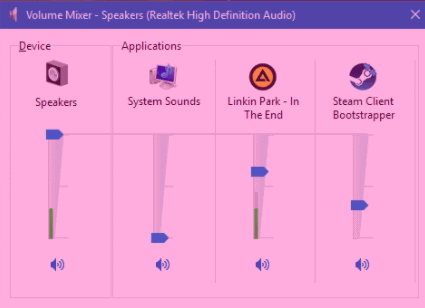
- First, we have the system tray audio control.
- Volume controls on the speaker.
- Rotary volume controls from any third-party application.
These three parts can override each other and cause problems with the audio output. One thing for certain, and you should remember, Windows Media Player comes with its own volume controls. So, what’s the problem here?
Well, if you turn down the volume of any third-party application than your Windows platform volume – you will get lower audio output. So, you should check this out first. Making sure that the volume controls are not hampering each other is always crucial. That’s why you should check the volumes of the multi-media software of Windows 10. Most of the time, this way can help you solve audio issues.
With the Windows Volume Mixer, you can also view the volume control board for any third-party software. This is obviously a great way to solve the issue once and for all.
You can always use a third-party equalizer
If you are not a Windows 10 user, you can always use a third-party equalizer for fixing audio output problems. Yes, we know using third-party software is not the best of ideas. But not all the apps we use on our computers are default.

Before you pick any third-party software – make sure you read the reviews first. Also, ensuring the popularity of the software is another important thing. Third-party equalizers can help you fix your audio output problem too. Just try to use the most reliable one out there.
Try to run the Playing Audio Troubleshooter
We have told you that you might need troubleshooting to recover your audio output. Here are the steps you can follow to do so:
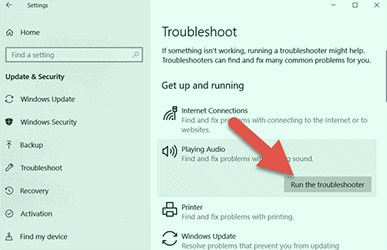
- First, open the Windows 10 Search
- Now, you need to type the keyword Troubleshooter and find the Troubleshooting settings. Now, you have to select the listed Playing Audio troubleshooter. Now, press the Run the troubleshooter button and a new window will open.
- The troubleshooter will detect the problems and provide you with a solution. You might need to restart your computer for the update to take effect.
You can so0lve numerous audio issues using the Windows audio troubleshooter. So, try to use it to solve audio problems.
Update the Audio Driver
Updating your audio driver can also result in enhancing your audio output. Yes, your driver may be out to date. So, try to find the latest manufacturer audio driver to enhance your audio output. You can also update the driver automatically if you like. There are a lot of tools out there that can help you update your audio drivers.
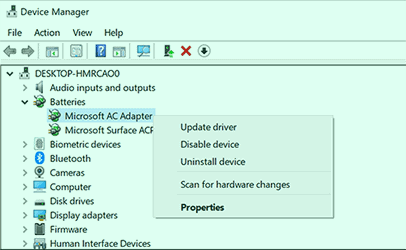
Check your Playback Device
This is actually important when you have multiple playback devices. So, if your computer speaker is staying quiet then just try to check your Playback devices. After going to the Playback device setting of your computer, you can select the default speaker of your computer. Also, you can restore your playback device from the settings. Thus, this is another option to increase your audio output.
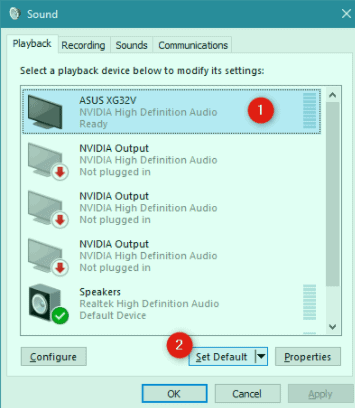
You Can Hoover You Speakers
Hoovering your speakers can remove all the dust or any particles inside your speakers. This is another way to keep your speakers clean and sturdy. But vacuum cleaners are the best ones as they have a lighter suction process.
Final Verdict
Why are my computer speakers so quiet? There could be a lot of reasons why. We have tried to discuss the most possible reasons why this happens. But as you can see, fixing these problems is very straightforward and easy. No need to get worried and blame your speakers.
You can easily solve such problems using your software. As you can see, software and settings are the two crucial things that will always hamper your audio output. So, going to the settings is always going to help you solve the issues once and for all.
But if your speakers do have any internal hardware problems, you better try to swap them with newer ones. But most times, it’s always software losses.



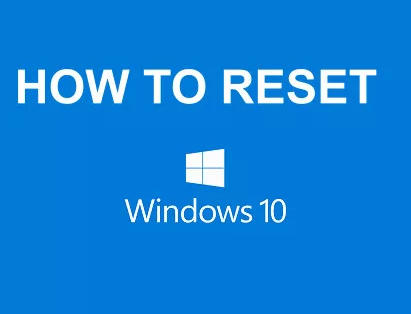
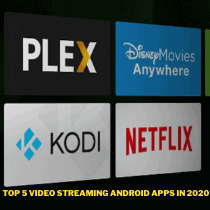
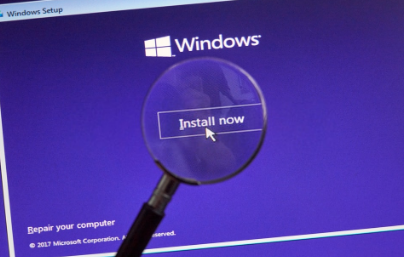
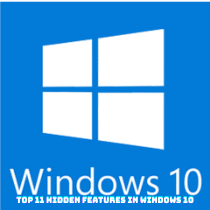
This simply could be the life-changing item you’ve been awaiting.
One of the most flexible word in the dictionary!