How to Turn Off TikTok Notifications?
Now in the present time, Tiktok is becoming a trend for modern people. You can easily upload any short video to your profile through this streaming app. When you open a TikTok app on your mobile, there will be a disturbing thing that is notifications. Tiktok sends a number of notifications or messages to its users. But this is annoying for many users. So if you want to turn off the notifications on Tiktok, you can follow this guide.
In this guide, I will guide to you how to turn off notifications on TikTok. If you follow the guide correctly, you will be able to turn off notifications easily.
What is TikTok?
Tiktok is an app that offers so many videos, audio, lip sync videos, micro-blog content, and comedy. Tiktok is a video-sharing app, so anyone can make their video or audio content on their social media. Most the people like to use the app to make funny videos.
Tiktok has about one billion monthly active users. The usage of TikTok is straightforward to understand. There is a time limitation of video and audio recording on tiktok. You can’t upload up to 15 seconds long videos. But you can connect multiple clips with one video.
SEE MORE :
Why is there a problem with TikTok notifications?
There have many reasons to create a problem with TikTok notifications. Check out the above reasons.
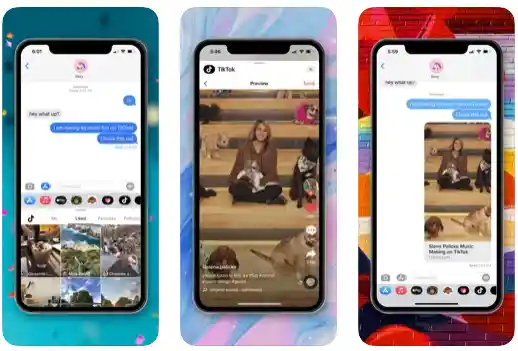
- The first reason may occur from TikTok servers. So check the servers to identify the problem.
- Secondly, you can re-login to your TikTok account.
- Sometimes some temporary glitch may create a problem on your device and stops sending notifications. So restart your device and find out the problem.
- Again, notifications can’t work properly if you don’t set the settings correctly. That’s why check the settings first.
- Tiktok new updates also occur rs problem on notifications. Update the latest version.
- You can reinstall the app on your device to fix the notification problem.
What Are the Default TikTok Notifications?
Here are the default notifications of TikTok.
New Follower: You will get a notification when you get a new follower.
Mentions: If anyone mentions you on any post, you will get a notification.
Direct messages: you will get notifications when someone direct message you.
Videos from accounts you follow: you will get information of your following videos.
Video suggestions: you will get video suggestions through notifications.
Livestreams from accounts you follow: your following live streams notify you when they start.
Why do I keep getting TikTok notifications?
If your notification option is turned on, you will get TikTok notifications. When someone interacts with your videos or content, you will get notified. Even for every like and comment, you will get the notification.
What are the types of TikTok notifications?
Here are the types of TikTok notifications.

- When any people like your content, you will get notifications.
- When someone comments on your post or content, you also get messages.
- If anyone starts following you, you will get information.
- When anyone mentions you, you will get a message.
- Again, if someone direct message you directly, you will get an alert.
- Video suggestions will always notify you.
How to turn off notifications on TikTok on iPhone, iPad, or Android?
Tiktok app allows to customize the app settings, and the users can set the app to create the app more conveniently. Here are the instructions on how to turn off notifications.
- Go to the settings on your device.
- Press on the notifications to open all the installed apps on the device.
- Find the TikTok app and open it.
- Turn off notifications.
How to turn off TikTok notifications on Android devices?
You have to follow these steps to turn off TikTok notifications on any android device.
- First of all, you need to enter your settings.
- Then find a setting called “Apps.”
- Tap on it, and you will see all the installed apps on your device.
- Find or search TikTok and click on it.
- Then click on “Show Notifications,” and it will be gray. That means you have successfully turned off TikTok notifications.
How to turn off TikTok notifications on iPhone or iPad?
To turn off notifications of TikTok on iPhone or iPad. Follow these steps:
- Firstly, Navigate to the settings of your iPhone or Ipad.
- There will be an option called notifications, and you have to click on it.
- Then it will show a list of all installed apps. Find the Tiktok app and click on it.
- Then click on the “allow notifications” button, and if it turns gray, you will not receive any more notifications from the TikTok app.
How to turn off notifications in the TikTok app?
Turning off notifications on TikTok app is very easy. Please follow these steps carefully:
- Tap on the TikTok app to open it.
- There will be an icon at the right corner of your screen, so click on it.
- After that, there will be three dots at the top right corner. You just have to tap on it.
- It will open the settings page of the TikTok app .
- Find the “push notifications” option and click on it.
- You will see a list of notifications. Turn off all of them so you won’t receive any more messages from the app.
Frequently Asked Questions
How do I stop TikTok pop-ups?
Why won’t my TikTok notifications go away?
Final Thoughts
It is normal that when you install an app, you will get notifications of all its activities. In the above article, I tried to give a clear idea of how to turn off TikTok notifications. I think now you can manage your TikTok account, and you will enable to stop any annoying notifications.
I will advise you to turn off some unnecessary notifications but leave others notifications turned on.






