How To Get Blink Camera Back Online?
Blink cameras provide essential features to keep your home safe. Users can keep an eye on their property by controlling it from any remote location as it sends notifications in case of unusually. But sometimes this blink camera goes offline and then it fails to provide required information. So to maintain the security of your property you must know how to get blink camera back online.
Blink works perfectly as long as it is online. There are several reasons behind these cameras going offline. New users especially fail to identify these factors. It is important to know these reasons and bring them online quickly to keep the camera always active. This article will discuss all the possible reasons. Hope you get your blink camera offline issue resolved.
How to get blink camera back online?
However, there are several ways to bring Blink Camera back online. Through these, you will find a way to solve the problem along with knowing the reasons. So, how to activate the blink camera will be discussed in detail at this stage.

● Check for the internet subscription
The camera disconnects when the internet subscription expires. Check the camera as soon as it goes offline. If this causes the camera to stop working, quickly connect from another device. Hopefully, it will come back online.
● What about your battery
Blink cameras usually use 2 AA lithium batteries. The lifespan of these batteries is about 2 years. So as this time continues to expire the camera will naturally lose its power and eventually turn off. It will fail to work even with a strong internet connection. In this case, be aware of the battery life and replace it at the right time.
Similar Post: blink app for mac
● Keep the firmware updated
Did you forget to update Blink on time? Then you definitely need an offline camera experience. It has connectivity issues due to the camera not being updated on time. The new version sometimes demands more storage.
Therefore, before updating, make sure to create the necessary space. Auto update mode can be turned on from Google Play Store. As a result, the camera will get the update automatically as soon as the required update arrives.
● Use the 2.4 GHz channel
Blink Camera can work great with 2.4 GHz channels. So use this frequency when you are connecting devices. Do not repeatedly switch the Blink system to the 5 GHz network, as it may become unresponsive. The only solution is to turn off the 5 GHz network completely. Switch to the 2.4 GHz network instead.
● Reset the Blink camera
If you have tried the previous methods and failed, now is the time to restart Blink Camera. It can stop working for a while when it gets tired of being online at all, as is the case with your router or modem.
But remember that you can only reset the camera for the Blink Mini. In this case, press and hold the reset button for a few seconds, when the blue light turns on after it resets, you can be sure that it is ready to restart.
● Use a mesh network
Another significant reason for the camera going offline is its distance from the router sync module. In this case adding an extender network is the best solution. You can also set up a network like “Google Mesh”. This will keep the camera always on a good network connection and never go offline.
● Reset sync module
Sometimes you can get the solution to your problem by resetting the sync module. The camera may also go offline due to device power cycling issues. You must have noticed that there is a reset button next to the USB port.
Press and hold the reset button for a few seconds with a needle or a fine pin. After 15 – 30 seconds you can confirm that it has been reset by seeing the solid green light and the blinking blue light.
● Check the internet bandwidth
Don’t forget to check your home internet bandwidth if the blink camera goes offline. Camera may go offline due to insufficient bandwidth. This problem occurs when many devices are active on the same internet connection and the bandwidth is low.
To test this, turn off the internet connection of all devices except the camera that you are going offline. If the camera is active then you may need to opt for an upgraded bandwidth plan.
How to make blink camera record longer?
Do you have enough idea about how long blink cameras can record? It can record videos up to 60 seconds. It does not have the feature to record video for more than that duration. But sometimes 60 seconds is enough to record some important clips.
This function is native to the Blink XT2 where you can set the duration of a recording between 5 and 60 seconds. But it doesn’t come with a continuous recording feature. However, see how to set a longer video record from the method below.
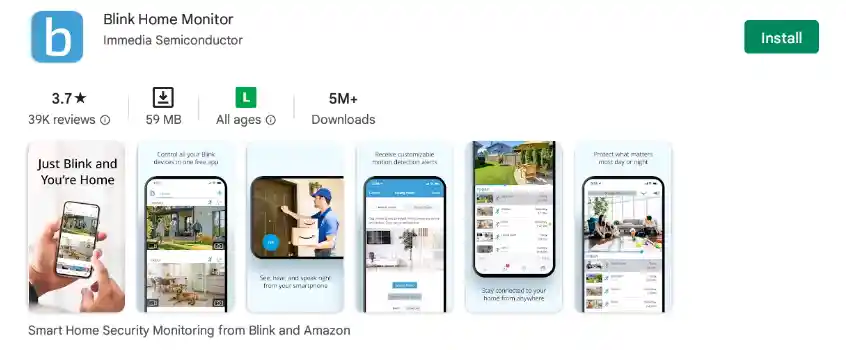
- First, open the Blink app.
- Click on the navigation button on the right side of the picture of the place where you want to record the video;
- Now you have entered the camera settings where there are many options;
- Set the retrigger time here;
- Then swipe right to set your desired time on the clip length;
- Check if the Enable button is on;
- Disable the End clip early if motion stops button to save battery;
- Save now.
Final Thoughts
However, there are several common reasons behind Blink Camera going offline that users should be aware of. If you don’t know about them, you might consider replacing them as they have reached the end of their lifespan. Hopefully, you already know from this article how to get blink camera back online.
Each of the tips mentioned in the article has substantial evidence of effectiveness. Don’t forget to check internet connection with your blink camera off before moving on to more advanced tips. Remember Blink Camera is a long-lasting home security device. So don’t immediately assume its ineffectiveness. Maybe you know how to restart it.


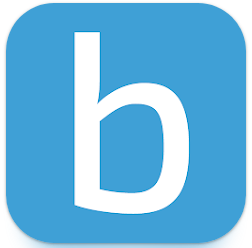


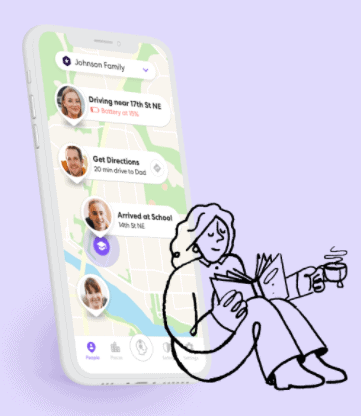
![How To Delete Kakaotalk Account [Full Guide] 2023 How To Delete Kakaotalk Account [Full Guide] 2023 How To Delete Kakaotalk Account](https://thepcsoft.net/wp-content/uploads/2022/05/Screenshot_10.webp)