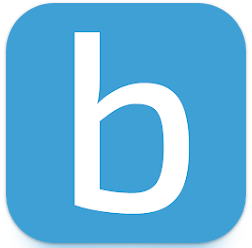How to Install Windows 10 from a USB flash drive?
Windows 10 is considered to be the most used operating system for PCs all over the world. Even Older versions of PCs will run windows smoothly if you can install it correctly. If you prefer to be the user of the newest Windows OS, you should read more below on How to Install Windows 10 from a USB flash drive.
It is quite easy to install Windows 10 or any other operating system via a USB drive. But for it to happen first you would need to make your hard drive bootable. The USB drive should be at least 8 gigs. Readers tend to get afraid of seeing so many things that need to be done. But trust me, all the steps I’m gonna show you a simple and will save you your valuable time.
Why choose to install Windows 10 with a USB flash drive:
USB is not damaged by magnetic interference, scratches, or any other normal damage that tends to happen to CDs. Installing Windows 10 with a USB flash drive is tested to be faster by users all over the world. USB drives are also more durable and you can also store any data with it alongside the Windows operating system.
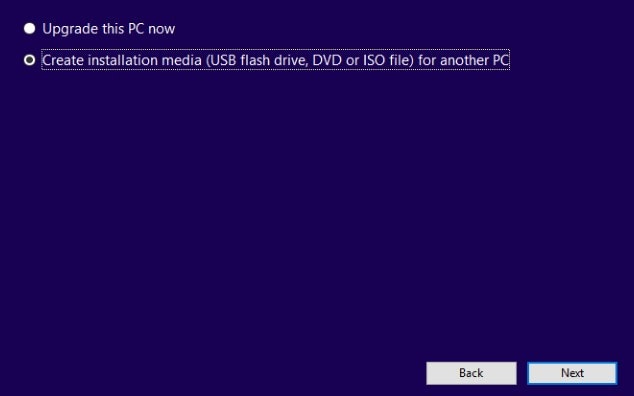
A bootable Windows 10 USB drive is portable and can be used for multiple purposes. So, we can say that users tend to install Windows 10 Via a USB flash drive due to its durability and also its longer lifespan. If you want to install windows 10 with a USB flash drive then read more and get your USB bootable for Windows 10.
You can also check :
How to Install Windows 10 from a USB flash drive free download?
Installing Windows 10 is fairly simple, but first, you need to create a bootable USB drive. There are multiple tricks that may work for you. Here is some proven tricks software that will work for all PCs (old or new). So, let us get started.
- WinToUSB
- Rufus
- Universal USB Installer
Steps of Creating a bootable USB drive:
Step 1: Download any of the software from the above list that you like. But Rufus works better than any other software. Still, you are allowed to experiment as you like. Some software may work better for your PC in creating a bootable USB drive.
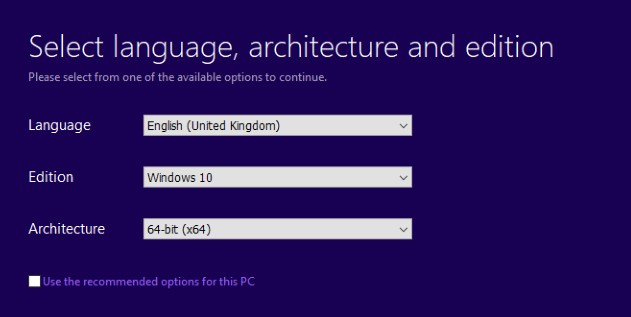
Step 2: You need to download the Windows 10 ISO file from the official windows website and this is totally free.
Step 3: Open Rufus or any other software you like. Then select the device you want to boot from and also the IOS file you have downloaded. Please download the IOS file from the official website only because most other websites contain malware.
Step 4: Now select the partition scheme and Target System that suites your PC’s compatibility.
Step 5: Now click Start and after it is finished you have a bootable Windows 10 USB drive.
Read More: Top 11 Hidden Features in Windows 10
Free download and install Windows 10 from a USB flash drive
Installing Windows 10 from a USB flash drive is quite similar to that of installing it with a CD. But you need to follow the steps below to do it,
Step 1: First shut down your PC and then press ESC, F1, or any other key to boot into BIOS settings.
Step 2: After that go to the BIOS setup and navigate to the setup utility page.
Step 3: Now use the arrow key to go to the boot tab and move the USB boot option above all other options.
Step 4: You are almost done. Just boot from the USB and then install the Windows 10 that appears. Enjoy.

Conclusion
I hope this article on How to Install Windows 10 from a USB flash drive helped you to install your favorite Windows. Now you don’t have to bother with having a windows CD to boot your Windows 10. The above methods will also work for you if you want to install a Linux or any other operating system.
Just download the operating system IOS file you want to install and follow the above steps to make it bootable. We are always here if you need our help with anything related to this topic. No more today and have a nice day.

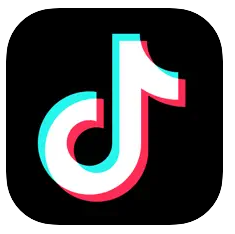

![How to use Zenly? Zenly Location Sharing App [Easiest Way ] How to use Zenly? Zenly Location Sharing App [Easiest Way ] How to use Zenly?](https://thepcsoft.net/wp-content/uploads/2022/04/How-to-use-Zenly.png)